Underpowered vSphere
1. The scenario:⌗
Your lovely 4 x Intel NUC lab burned down. Your only working lab worthy (nah) device is an old i5 8GB workstation running Windows Server 2012 R2. Even though you’d never consider this previously, you now need to run your entire lab off this thing. What’s the first problem you’re going to come across? vSphere Appliance 6.x or vSphere Server for Windows 6.x will refuse to even install with under 10GB of RAM available
2. The solution:⌗
(“hacked”) VMware vSphere Server for Windows! Who would have thought?
Here’s what you need to do:⌗
- Download the VMware vSphere Server installation media from the official VMware Downloads repository and place it somewhere on the designated Windows Server box (it doesn’t have to be a VM powered by VMware ESXi)
- Open PowerShell CLI as administrator on said Windows Server and navigate to the the directory where VMware-vCenter-Server.exe is located. Here’s an example:
PS C:> cd D:DownloadsvSphere_for_Windows_Server - Start the installation from PowerShell by running the following command:
PS D:DownloadsvSphere_for_Windows_Server> .VMware-vCenter-Server.exe "SKIP_HARDWARE_CHECKS=1”
Aaaaand that would be it. After running the above command, the vSphere installation will to start as normal, however it is going to skip the page where it detects the amount of RAM available for the OS. Pretty cool, right?
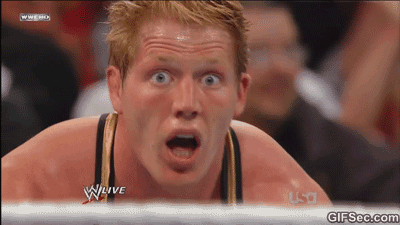
3. The conclusion:⌗
Please note the installation will be extremely slow if started on a machine with less than 4GB of RAM (~3 hours). You should also expect the whole system to be… tedious in use to say the least. If vSphere Server for Windows has less than 8GB of RAM to work with, you should give it at least an hour after booting up to start all the necessary services (otherwise you might get errors 503, 403 etc. after logging in).
You can assign more RAM to the VM running vSphere at first (so the installation won’t take half a day) and lower it afterwards to the safe limit of 2GB – from my experience that’s the lowest you can go without breaking anything.
Obviously, this way of setting up a vSphere Server is totally un-supported by VMware and shouldn’t be used anywhere outside test or lab environments.
Well, that has been a long time since my last post on this blog. I won’t be lying, lots of stuff happened during the last few months and I wasn’t really able to focus as much time as I wanted to this site.